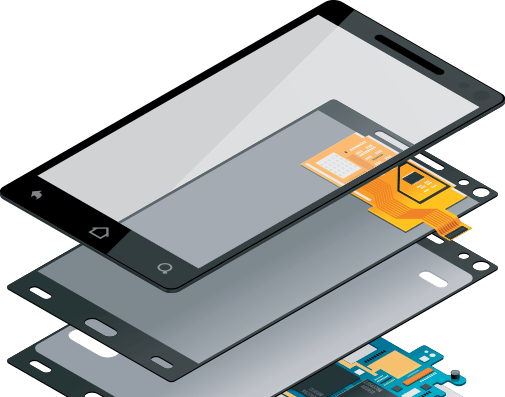Node.js and its universe
In Official Blog, ProgrammingUnderstanding Node.js: Powering the Modern Web
There’s no doubt that JavaScript has taken over the web development world. Its popularity has transformed how developers build websites and applications. With JavaScript now running not only in browsers but also on servers, the possibilities for web development are broader than ever before.
What Is Node.js?
According to the official Node.js website:
“Node.js® is a JavaScript runtime built on Chrome’s V8 JavaScript engine. Node.js uses an event-driven, non-blocking I/O model that makes it lightweight and efficient.”
In simple terms, Node.js allows JavaScript to run on the server side, enabling developers to build scalable and high-performance web applications using just one programming language—JavaScript.
A Brief History
Node.js was introduced in 2009 by Ryan Dahl at a JavaScript conference. His goal was to empower the server side with the capabilities of JavaScript.
Before Node.js, developers typically used two separate languages for web applications:
-
PHP or Python for server-side logic
-
JavaScript for client-side scripting
This dual-language setup often created complexity in bridging both ends and debugging issues. Node.js solved this problem by allowing developers to use JavaScript across the entire stack, from front-end to back-end, simplifying development and improving efficiency.
Why Node.js Is So Fast
Node.js achieves its incredible performance through two core features:
-
The Event Loop: A system that handles multiple requests asynchronously without creating new threads for each connection.
-
The V8 Engine: A powerful JavaScript engine developed by Google for Chrome, known for its speed and optimized performance.
This combination makes Node.js perfect for real-time, data-intensive applications that run across distributed devices.
Installing Node.js
For Windows Users
-
Visit https://nodejs.org.
-
Download the MSI installer for your system version. The filename usually looks like:
node-vX.X.X.msi -
Run the installer and follow the on-screen setup instructions.
Once installed, open the Command Prompt (cmd.exe) and verify the installation by typing:
You should see the version number of Node.js that was installed.
Testing Node.js
After installation, Node.js introduces a new command:
You can use this command in two ways:
1. Interactive Mode (REPL)
Type node in the command prompt and press Enter.
You’ll see a > symbol where you can directly write and execute JavaScript code.
Example:
You can also explore the environment by running:
This is a great way for beginners to experiment with JavaScript commands.
2. Running JavaScript Files
You can also write JavaScript code in a file and execute it using Node.js.
Example:
-
Open your preferred text editor and create a file named first.js.
-
Write the following code:
-
Save the file and run it in the terminal using:
This simple script creates a basic web server that listens on port 3000 and serves a small HTML message.
You can open http://localhost:3000 in your browser to see it in action.
How Node.js Handles Requests
Node.js is built on an asynchronous, non-blocking architecture. This means it doesn’t wait for one operation to complete before moving to the next. Instead, it uses callbacks to handle responses when tasks are done.
For example, when Node.js sends a request to a database, it doesn’t pause to wait for the response. It continues executing other code while waiting for the callback to return the result.
This design makes Node.js ideal for handling thousands of simultaneous connections with minimal system resources, making it a favorite choice for modern web applications and APIs.
Why Developers Love Node.js
Here are some key reasons behind Node.js’s widespread adoption:
-
Single Language Development: JavaScript across both client and server sides.
-
High Performance: Thanks to the V8 engine and event-driven architecture.
-
Scalability: Handles multiple simultaneous connections efficiently.
-
Large Community Support: Thousands of open-source libraries and packages available.
-
Cross-Platform Compatibility: Works on Windows, macOS, and Linux.
What’s Next?
Once Node.js is installed and running, the next step is to explore npm (Node Package Manager) — a tool that helps you install and manage thousands of packages and libraries easily.
In upcoming discussions, we’ll dive deeper into npm, and explore other advanced features that make Node.js one of the most powerful platforms in modern web development.
Written by:
Awadhesh Kumar
Jain Software Developers